Roles console
DASHBOARD
The roles console consists of all the roles created in the concerned space opened. The roles console consists of two sections, the left section is the list of roles of the space and the right section consists of the users in the space. The assigned users are indicated by a darker shade of grey compared to the unassigned users. The selected role is depicted by blue selection color.
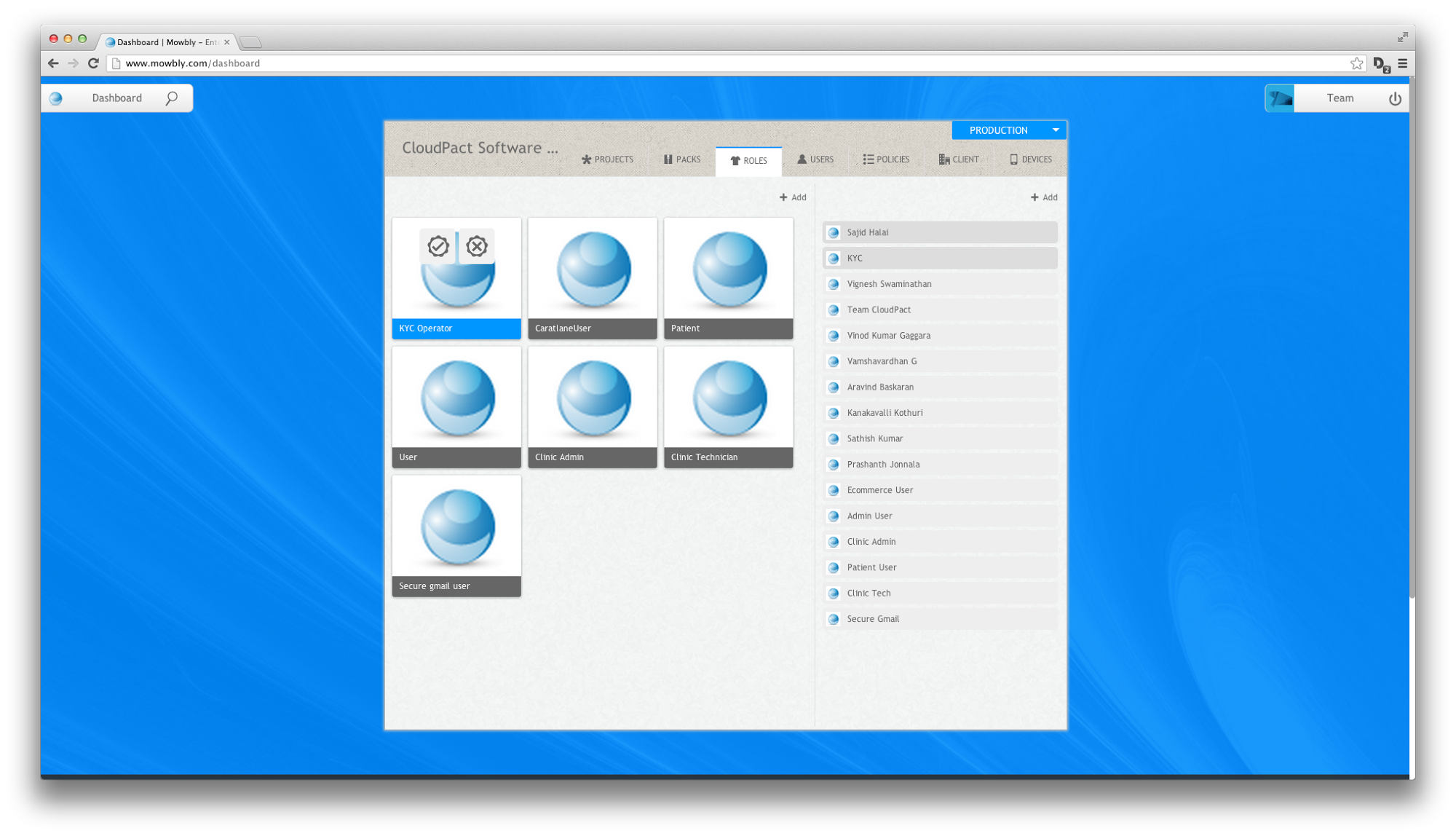
Fig 1 : Dashboard with the roles console open
Deleting roles
You can delete role(s) from your space by clicking on the delete button present in the left section on the roles console. On clicking the delete button, a toast drops down which asks you to choose the roles to delete. You can choose the roles by clicking on them. The selection is indicated by blue color. Once you have selected the roles to delete, you can click on the delete button on the toast.
Note: Roles deletion will revoke the role from any user to which the role has been assigned.
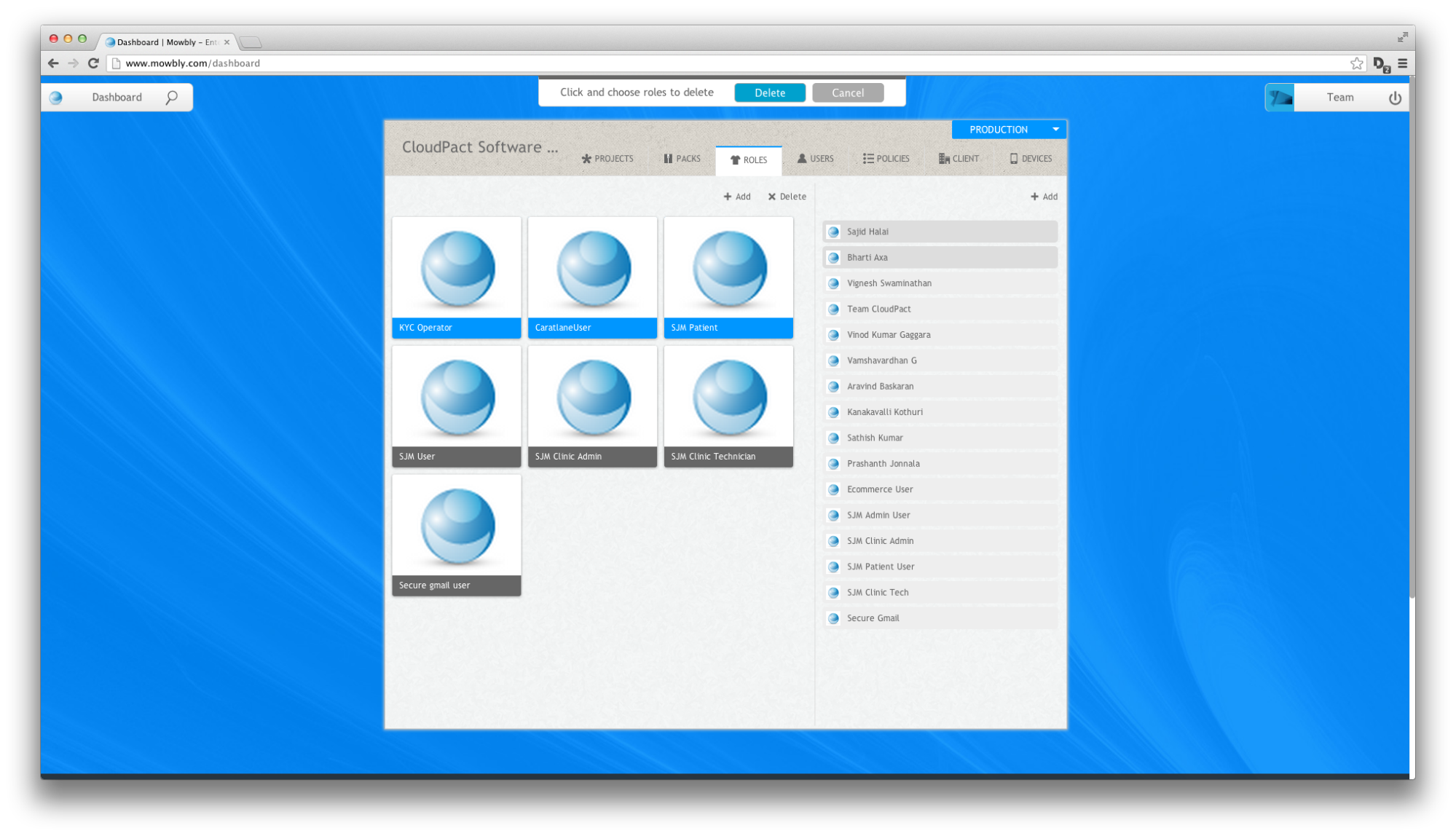
Fig 2 : Three roles chosen to be deleted
Assigning users to role
You can assign users to a role by hovering on the respective role and clicking on the assign button. The assign button is indicated by a tick mark icon.
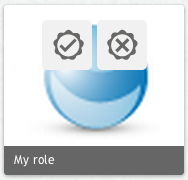
Fig 3: Assign and revoke role
On clicking the assign icon, a toasts drops down asking you to click and choose the users to assign and lists down all the users which can be assigned in the right section of the roles console. You can select the users by clicking on them. The selection in indicated by blue color. Once selected you can click on the assign button on the toasts to assign the selected users. After assigning, the right section changes to normal view and now the users assigned will be indicated by a darker grey shade.
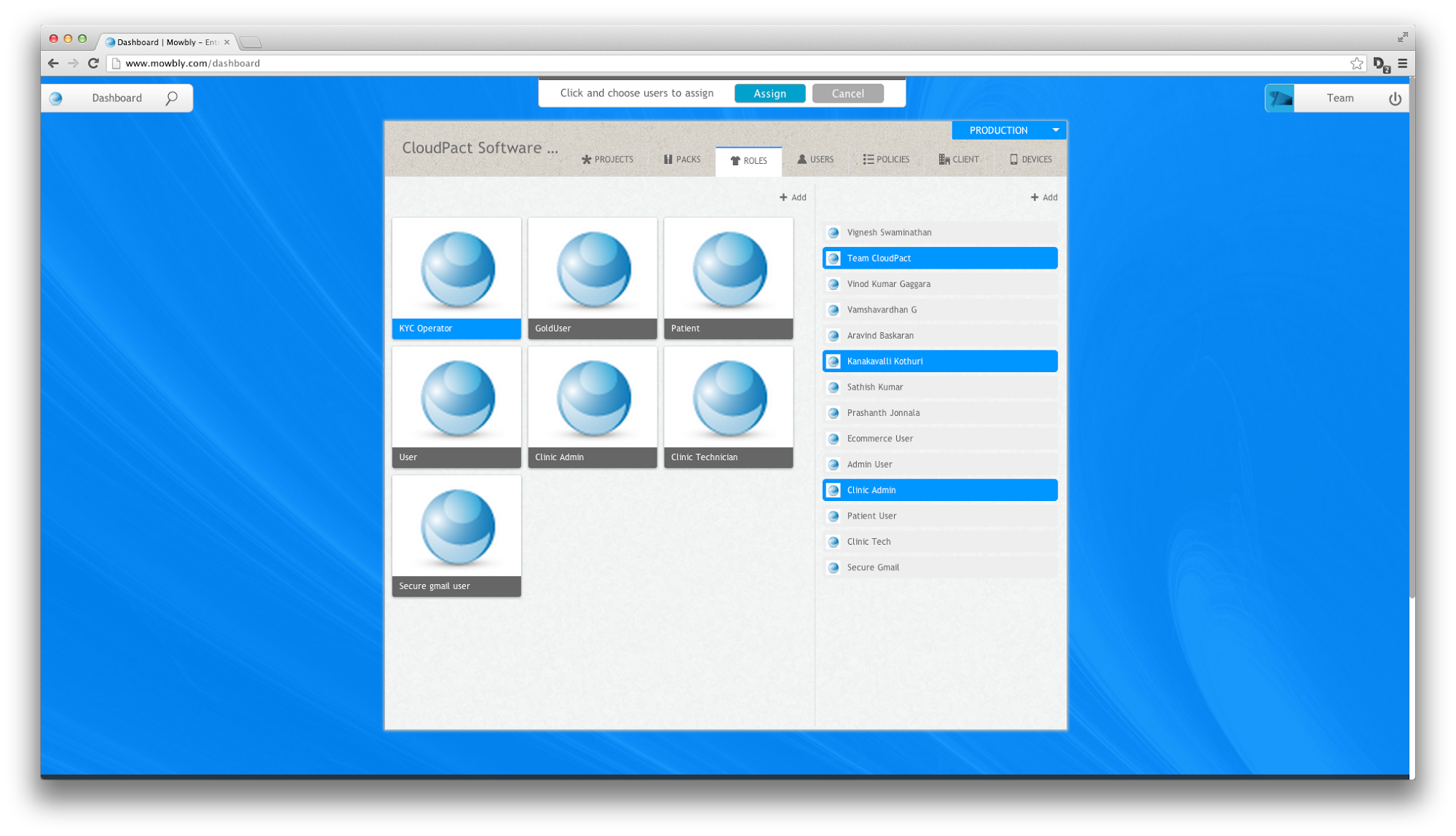
Fig 4: Three users selected to be assigned to role
Revoking users from pack
You can revoke users from a role by hovering on the respective pack and clicking on the revoke button. The revoke button is indicated by a cross mark icon.
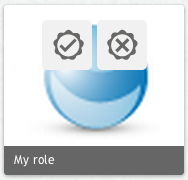
Fig 5: Assign and revoke role
On clicking the revoke icon, a toasts drops down asking you to click and choose the users to revoke and lists down all the users which can be revoked in the right section of the roles console. You can select the users by clicking on them. The selection in indicated by blue color. Once selected you can click on the revoke button on the toasts to revoke the selected users. After revoking, the right section changes to normal view and now the users revoked will be indicated by a lighter grey shade.
Adding a role
You can add a role by clicking on the Add button present on the top of the left section of the roles console. On clicking the Add button the add role dialog drops down where you can add the necessary parameters to add a new role. On addition of the new role is shown in the right section of the packs console and also added to the roles console.
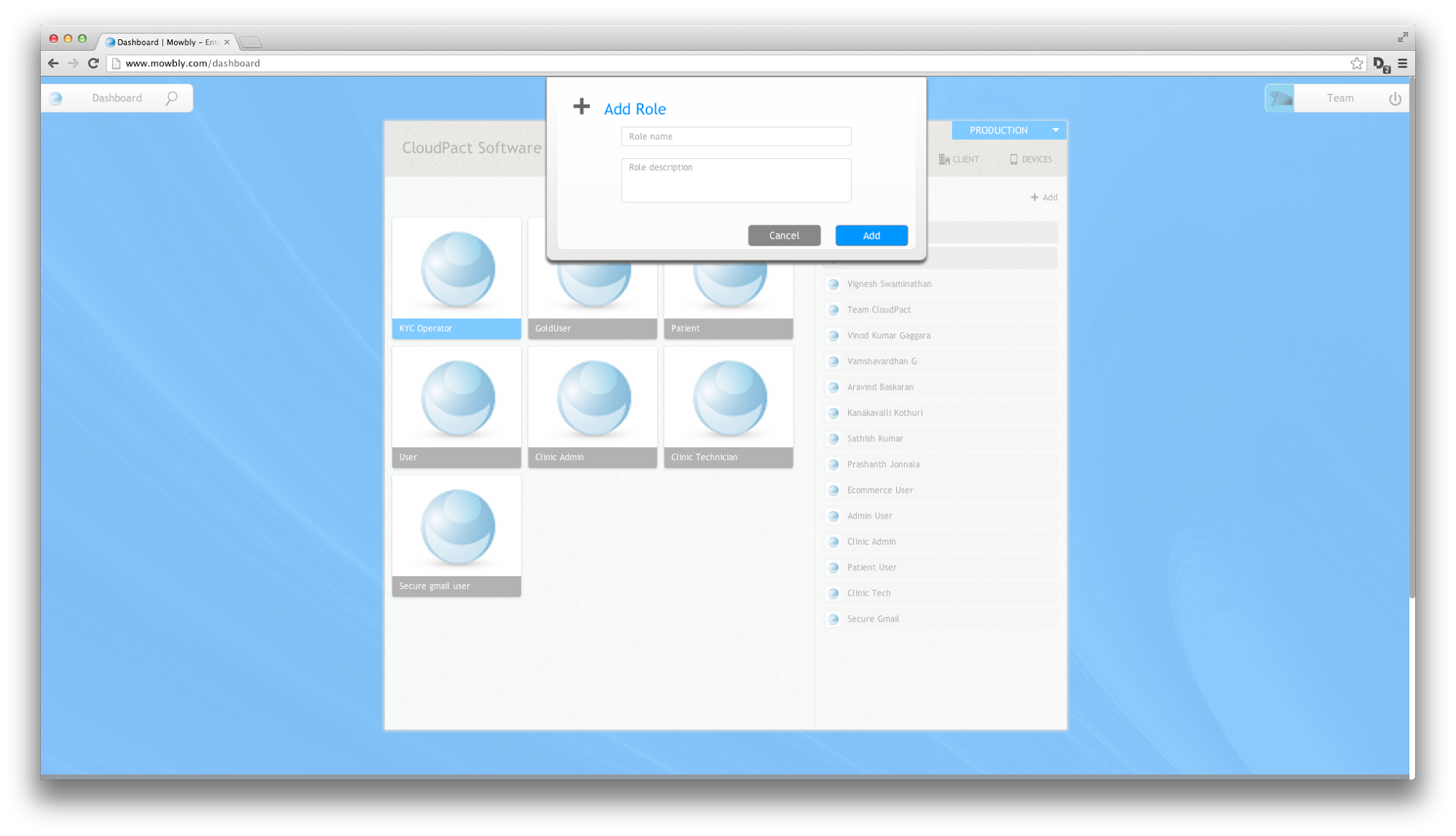
Fig 6: Adding a role